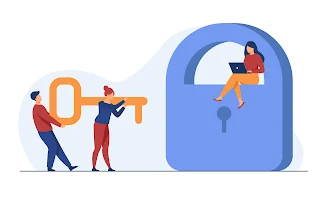
Router Configuration
Dear Subscriber,
As per your request, the Router configuration has been successfully
done & Now Connection is Working fine, For further assistance please feel
free to reach out to us through our mobile App http://onelink.to/qbw6t4 or revert us on 011-69656965,
we will be glad to help you.
Thank you for
choosing excitel."
WiFi Password
change
Dear Subscriber,
As per your Request, for WiFi Password Change, the information given Router
configuration WiFi Password has been changed by you. For further assistance please feel free to reach out
to us through our mobile App http://onelink.to/qbw6t4 or revert us on 011-69656965,
we will be glad to help you.
Thank
you for choosing excitel."
Router
conf/call back
per our telephonic conversation, you called for the 'Router Configuration"
you confirmed that you will call back or re-open this ticket with the
result, For
further assistance please
feel free to reach out to us through our mobile App http://onelink.to/qbw6t4 or revert us on 011-69656965, we will be glad to
help you.
Thank
you for choosing excitel."
DEVICE
NOT CONFIGURED
Dear Subscriber,
As per our conversation, we were
unable to configure your device on the call, we would suggest you to please
reach out to your device support, for any further assistance feel free to call us at our
customer care number 011-69656965 or you
can click on http://onelink.to/qbw6t4 to contact us and share your concern to chat
executives through the application.
Thank you for choosing
Excitel.
How to setup a wifi router ?
Connect the router to your modem:
Most routers come with an Ethernet cable that you can use to connect the router to your modem. Plug one end of the Ethernet cable into the modem and the other end into the WAN (Internet) port on the router.
Power on the router:
Connect a computer to the router:
Access the router's web-based setup page:
Configure the wireless network:
Save your settings:
Legacy:-
Connect the router with the main power.
Connected any device with to WiFi
Open any internet browser.
Type the default gateway of the router in the address bar (192.168.1.1/192.168.0.1/written in the backside of the router).
Enter username and password (written in the back side of the router)
Go to “Wireless” then go to “Wireless Settings”
Change SSID/Name and click OK.
Go to “Wireless Security” to change the password.
The SLA for wifi password change issues is “within 48 hours”
Fiber:-
Connect the router to the main power
Connected any device with to WiFi
Open any internet browser
The type default gateway of the router (192.168.1.1)
Enter username and password ( username- excitel, password -exc@123)
Go to “Net/Network“
Click on Wlan for 2.4G & Wlan5G
Change the SSID (This is the wifi name) & Pre shared key (This is wifi password)
After that Click OK
The SLA for wifi password change issues is “within 48 hours”




0 Comments